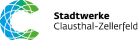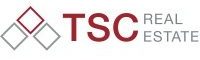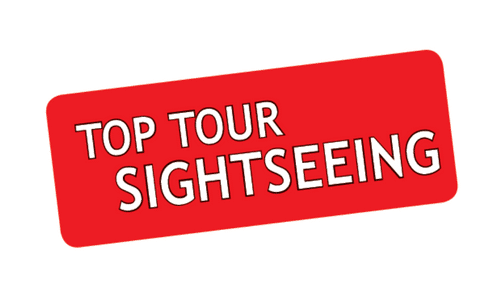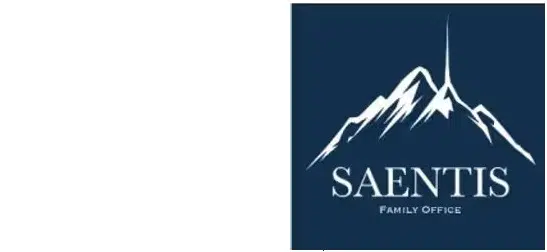Store and easily access your documents
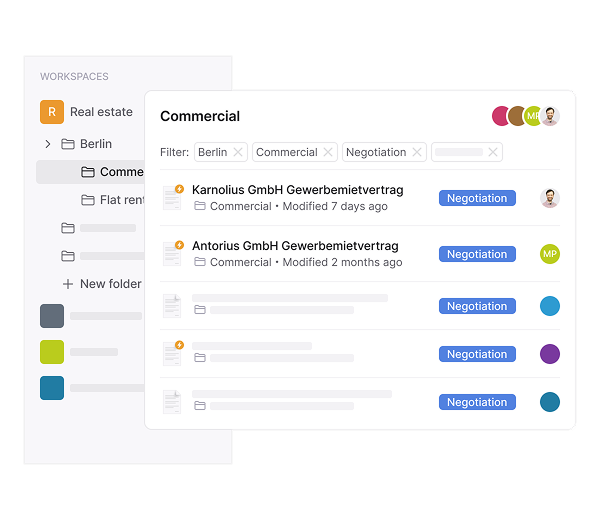
Trusted by over 8000 happy users
Tailor workspaces to fit your organization
Whether by department, client group, or project type — create clearly defined digital environments with folders, subfolders, and smart permission settings.
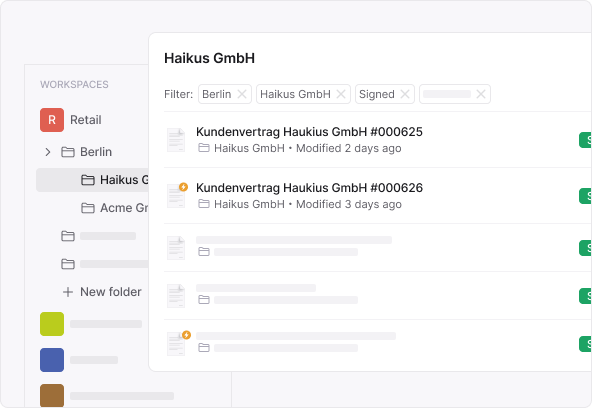
Define permission settings and control access with precision
Whether you’re managing internal teams or collaborating with external partners, you can limit visibility to high-priority areas or open specific folders to selected users. Assign roles like admin, editor, or viewer, and customize access down to the folder or even document level. Onboard new teammates, scale securely, and stay fully compliant — all with just a few clicks.
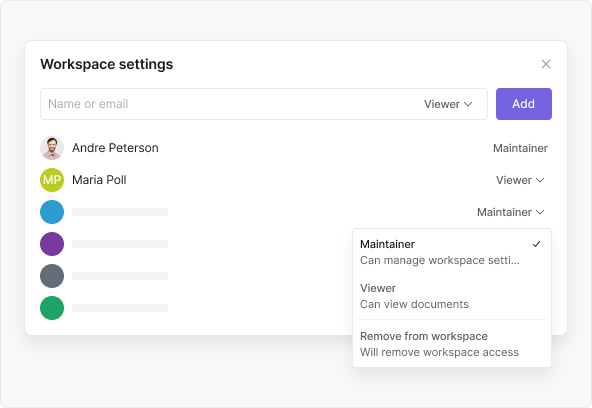
Secure private workspaces for sensitive contracts
With unlimited folder depth, you can replicate the exact structure of your team’s internal file system, including departments, client directories, or project phases.
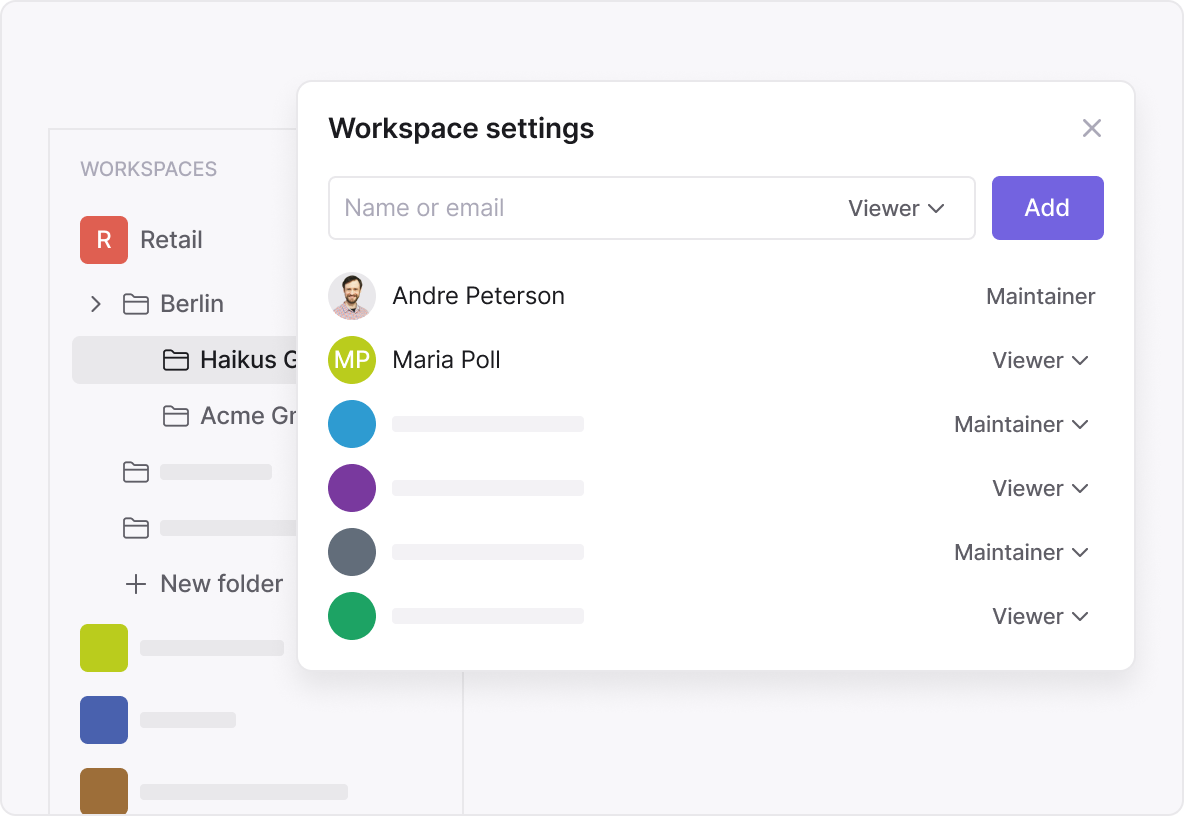
Assign and reassign tasks and documents

Find any document instantly with smart global search
Use powerful full-text search and advanced filters to locate contracts by title, content, contract type, involved parties, due dates, or tags. No more endless clicking through folder trees. Whether you’re prepping for a meeting or answering a legal inquiry, you’ll always have the right contract at your fingertips.

Create custom reports across workspaces or company-wide
Build and export reports in seconds on:
- Contract timelines, renewal deadlines, and expiration risks
- Assigned owners, open tasks, and status tracking
- Clauses flagged for risk or compliance
- Missing signatures and approval bottlenecks
Export reports in Excel, share them with leadership or auditors, and stay always audit-ready. Whether you’re managing compliance, performance, or strategic planning — Inhubber’s reporting engine gives you the clarity to act.
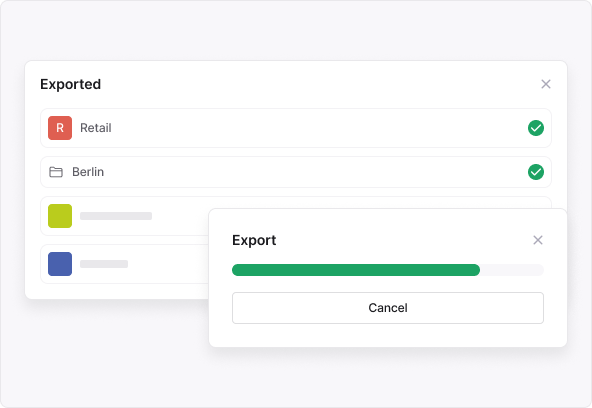
Award winning CLM software

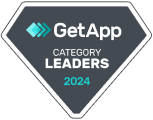




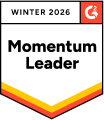


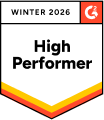
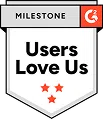
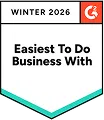
FAQ
Users with administrator rights or workspace management permissions can create new workspaces.
Simply click on “Create Workspace,” name your workspace, and assign relevant team members with specific roles and permissions. It takes less than a minute to set up a secure, dedicated space for your team.
Create a new workspace and invite your client by email. Set their access level to “viewer,” “editor,” or “signer” based on your collaboration needs. Workspaces can be fully isolated and branded per client.
Workspace owners and admins can update workspace details, manage members, and change access rights at any time.
Go to the workspace settings, open the user list, and remove the user. Their access will be instantly revoked, including for all documents within that workspace.
When inviting users to a workspace, you can assign predefined roles (Admin, Editor, Viewer, Signer) or create a custom permission set tailored to your needs.
There is no limit to the number of documents per workspace. Inhubber is built to scale with your organization’s needs.
Yes. Documents can be moved between workspaces by users who have the necessary permissions in both the source and destination workspaces.
Tasks and alerts are organized by workspace, making it easy to focus on the documents and deadlines that matter to each team or client separately.
Use custom workspaces or folders to reflect your internal organization. Create separate workspaces for departments like Legal, Finance, HR, or use folders within a shared workspace to group related documents by unit or function.
Yes. Inhubber allows you to define access rights at the folder level within a workspace. You can control who can view, edit, or sign documents in each folder, enabling fine-grained permission management.
Every action within a workspace is tracked with a full audit trail. Access rights are clearly defined per user and role. Additionally, documents can be encrypted with end-to-end blockchain security, ensuring confidentiality and full traceability.
Invite internal team members or external partners to specific workspaces or folders with tailored permissions. Inhubber’s granular access controls and encrypted environment ensure that only authorized users can view or edit documents — even across organizational boundaries.